Ships are controlled and navigated by issuing commands with either the keyboard or mouse. There are no current plans to support joysticks though certain types can be programmed and used to play Earth & Beyond™ if you choose to do so.

Stargate |
There are five types of travel in Earth & Beyond™ during the external test -- impulse, warp speed, star gates, and planetmode/orbit, and nav buoy Travel
Impulse
Impulse travel is the slowest form of travel. Sometimes referred to as combat speed, this speed is used while engaged in battle and for short trips near gravity wells. (A gravity well is the area of gravitational pull around a large object). There are a number of ways to engage your impulse engines:
- Press and hold down the "A" key to move forward. When you release the key, your engines will disengage and your ship will coast to a stop. Your "up" arrow key will perform the same function.
- Press and hold the "Z" key to move backward. When you release the key, your engines will disengage and your ship will coast to a stop. Your "down" arrow key will perform the same function.
- Press the NUM LOCK key to move forward at maximum impulse without having to hold the key down.
- Click on the Impulse button on your interface. (It's the round button in the middle of your console, with an arrow pointing up, right above your WARP button.) You will move forward at maximum impulse speed. Clicking the Impulse button again will disengage your engines and you will coast to a stop. The other button, with the arrow pointing down, will put your ship in reverse thrust.
Maneuvering your ship at impulse speed
Basic controls
The on-screen controls for steering your ship can be found in the center of the main control panel, directly below the hull/shield/reactor bars. The round button in the middle with an arrow pointing up is your forward impulse thrust button (described above). On either side of your forward impulse button are your left and right turn buttons.
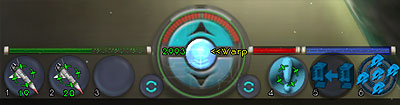
Turning
You can turn your starship using two different methods. You can use keyboard arrow keys or the mouse. We recommend that you learn to use the mouse to steer and the keys to control your engines.
- Mouse steering: Right-click and hold, and you will see three green arrows appear on your screen in place of your mouse cursor. Drag the mouse in the direction you wish to turn. You can pitch the ship up and down using this method as well. The further you move the mouse from the center of the screen, the faster you will turn in that direction. Release the right mouse button to exit steering mode and level your ship off.
- Keyboard steering: The left arrow and right arrow keys will turn the ship left and right respectively. Page up / page down control the pitch of the ship. (Note that your up and down arrow keys control forward/backward impulse thrust, not pitch.)
Click Here for more information about keyboard commands to control your ship at impulse speeds.
Warp
Warp travel allows you to cross vast distances in each sector quickly. However, warp travel can be hindered by gravity wells around large objects such as planets, moons and space stations.
If you want to warp to a specific destination, select the object in your targeting menu and click the WARP button. Your ship will orient on the target and begin warping to it. Some objects do not automatically pull you out of warp, so be prepared to terminate warp travel by clicking the warp button a second time when you get within a few thousand units of your destination. You can also warp by using the starmap (described below).
If you are traveling at warp speed and encounter a gravitational pull, you may get the message "contact with gravity well." In this case, you will be pulled out of warp speed because the gravitational pull is too strong for your engine.
Each object that has a gravity well has a different level of gravitational pull. It is possible to warp through a gravity well, depending upon your engine. If your engine's warp rating is high enough, you may be able to continue warping through the gravity well.
Free Warp
Free Warp lets you explore areas not confined by navigation paths at warp speed. This allows you to explore uncharted regions, but at a price of continual drain of energy supplies from your reactor. Once your reactor energy has been depleted, your ship will be pulled out of warp. You can continue with Free Warp after the reactor energy has been replenished or continue with tradional Warp or Impulse travel.
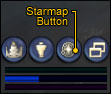
Starmap Button |
The Navigation System:
The Navigation System allows players to chart their destinations easily and provide excellent detail about the sector they are in. Clicking the navigation button brings up the Navigation window (map). This map shows the sector and system name, known navigable objects and major landmarks. The gutter icons maintain the same shape and color identifiers as the main game interface.
Map details
The Question Mark Button: Press the '?' button for information on how to use the navigation system.
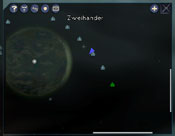
Starmap: No Course Plotted
Click Thumbnail to Enlarge |

Starmap: Course Plotted
Click Thumbnail to Enlarge |

Starmap: Traveling Course
Click Thumbnail to Enlarge |
The gate button: Left click the button with the gate icon (center button on the left) to center the camera on your ship. Right click the button to pan the map out as far as possible.
The XYZ button: toggle this button to display 1. No coordinate information, 2. Show object positions, 3. Show current mouse location coordinates.
Map Size: The navigation window can be enlarged/reduced in size by clicking on the +/- button located at the top right-hand side of the interface.
Zoom: The map within the navigation system can be magnified or reduced by holding the right mouse button and dragging the cursor around the map.
Pan: You may move the map around the navigation window by holding the left mouse button and dragging the cursor around the map.
Centering: To center the map, right click on it. You may select an object to be centered on the map by right-clicking an object icon.
Galaxy Map: Pressing this button will show you your current location in the known galaxy. You can left-click to drag the map in different directions, and right-click to zoom in and out. Hovering your mouse over a sector symbol will display that sector's name.

Gating: Galaxy Map
Click Thumbnail to Enlarge |
Star Gates
Star Gates use wormholes to provide instantaneous travel between sectors. To use a Star Gate, target it and fly toward it until you see the Gate button on your targeting interface illuminate. Click this button and you to enter the gate. You will emerge from the wormhole in a new sector or different star system. When you enter a stargate, you will see a map that shows which sector you are leaving, and which one you are entering.
Orbit (Planetmode)
Select a planet in your targeting system. If that planet can be orbited in planetmode, a "Land" icon will appear on your targeting system. When you get close enough to enter planetmode, the "Land" icon will illuminate. Click on the "Land" icon to enter planetmode. Your usual ship controls for traveling in impulse speed also work in planetmode. However, you cannot enter Warp speed while in planetmode. While you are in planetmode, your Warp button becomes the Space button. Pressing this button will put you back in orbit around the planet.

Planet Mode: Too Far
Click Thumbnail to Enlarge |

Planet Mode: Close Enough
Click Thumbnail to Enlarge |

Planet Mode: Surface
Click Thumbnail to Enlarge |
Navbuoys
Navbuoys mark interesting and/or dangerous locations or travel routes in Earth & Beyond™. A series of navbuoys within a sector of space often marks the most efficient path to travel across the sector, many times leading travelers away from danger. The simplest way to follow navbuoys is to open your starmap and select a destination. Your starmap will show you the route to that destination. If you then click your Warp button, your ship will begin traveling the path of navbuoys until you reach your destination.
|